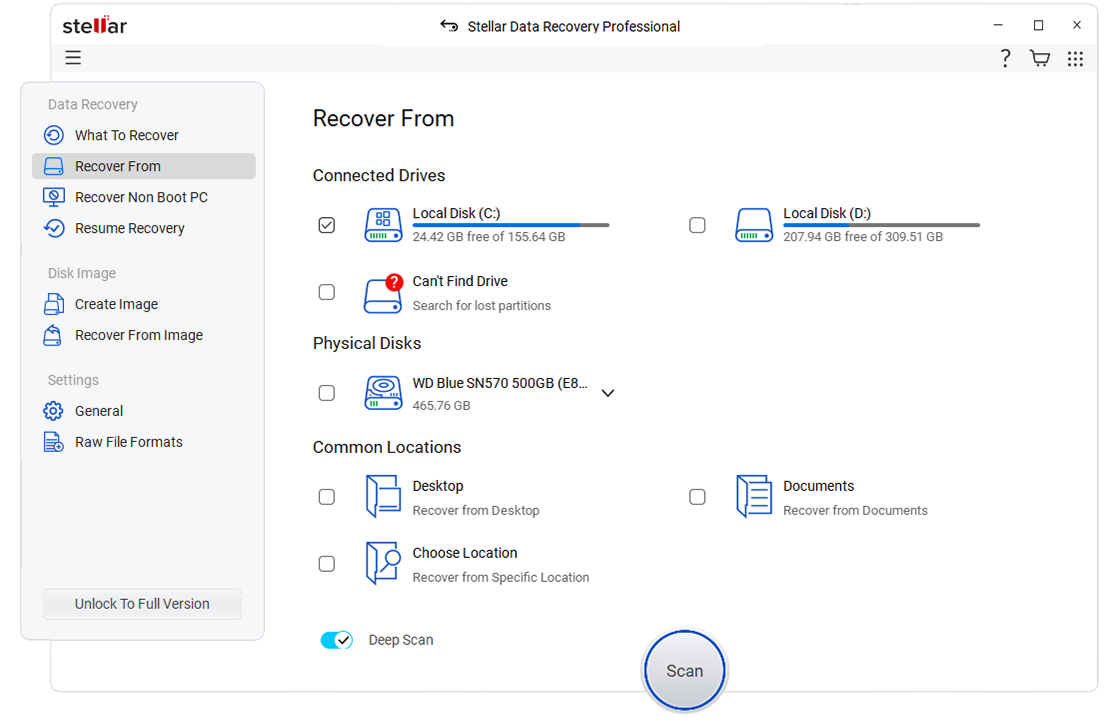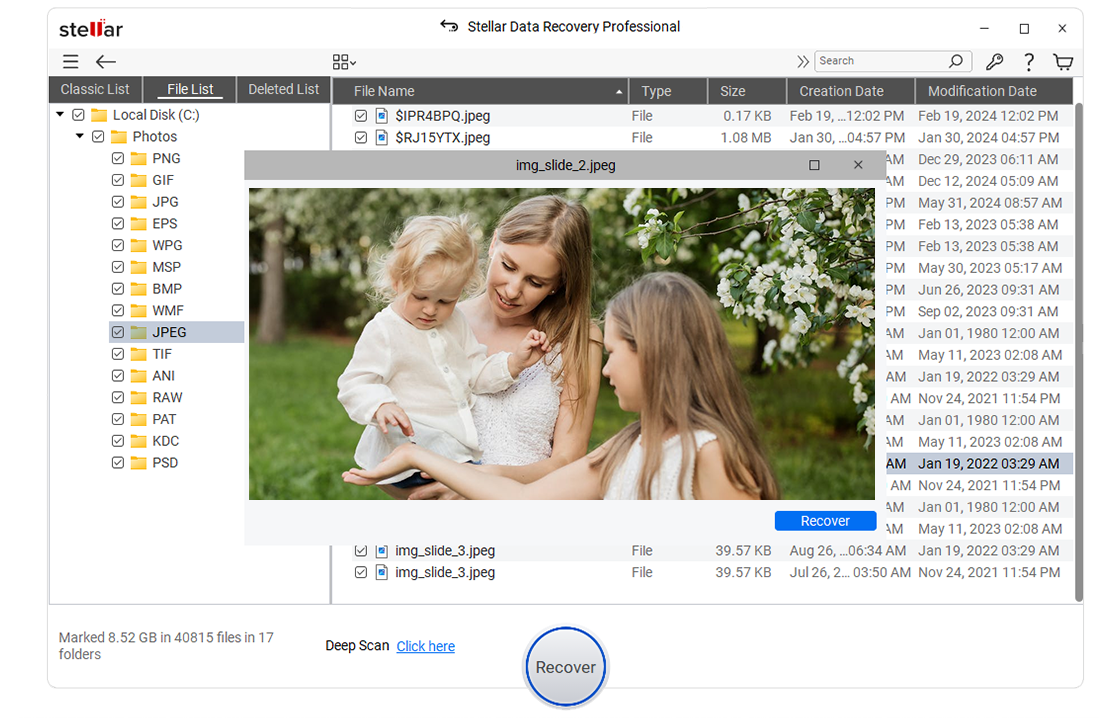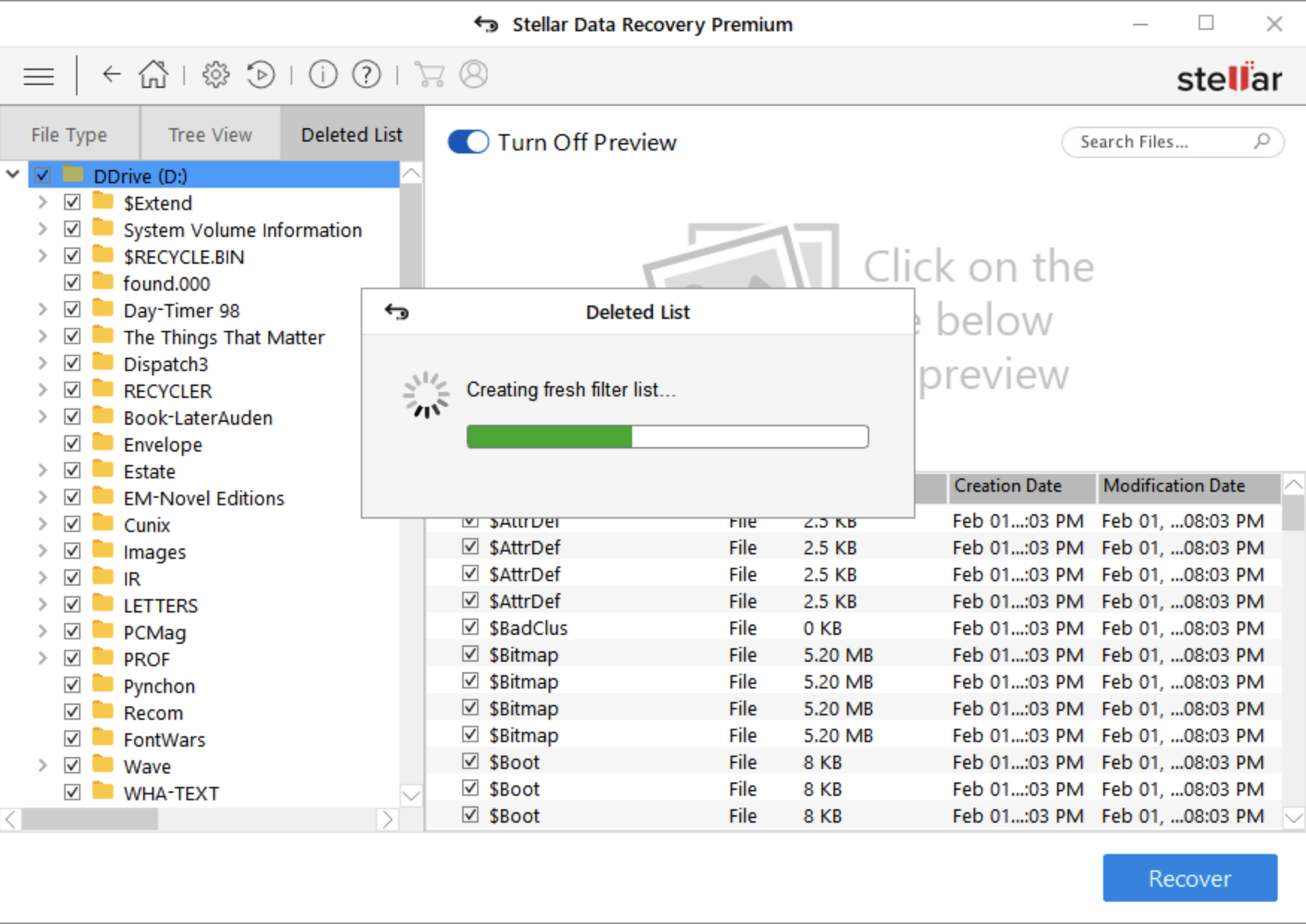
Have you accidentally formatted your hard drive and lost important files? Don’t panic—data loss might seem devastating, but in most cases, the lost data is not gone forever. Whether it’s precious photos, essential work documents, or cherished memories, recovering data from a formatted hard drive is possible by using professional data recovery software.
This guide will walk you through how data recovery works, the available options, and the steps you can take to retrieve your files successfully. By the end of this blog, you’ll have the confidence to tackle data loss head-on.
What Happens When You Format a Hard Drive?
To understand how to recover data from a formatted hard drive, you first need to know what formatting does. When you format a hard drive, the operating system removes the logical pointers to the data, essentially marking the space as “free” for new data to be written. However, until that space is overwritten, your old files remain physically intact on the drive.
This means that even if your hard drive has been formatted, the data is often recoverable—especially if you act quickly and avoid using the drive unnecessarily.
Can Data Be Recovered from a Formatted Hard Drive?
Yes. Data recovery from a formatted hard drive is possible in many cases, but the success rate often depends on several factors:
Type of Formatting
Quick formatting wipes the file system but not the actual files, making recovery easier. Full formatting, on the other hand, can overwrite data, making recovery more challenging.
Time Since Formatting
The sooner you attempt data recovery, the better. If new data is written to the drive, it can overwrite the old files, reducing the chances of successful recovery.
Condition of the Drive
If your hard drive is physically damaged or has bad sectors, recovering data might require professional services.
Methods to Recover Data from a Formatted Hard Drive
Below are the most effective methods to recover data from a formatted hard drive. These options range from DIY software tools to professional recovery services.
1. Use a Data Recovery Software
One of the simplest ways to recover your files is to use data recovery software. These tools are designed to scan the formatted hard drive, identify recoverable data, and restore it for you.
How to Use Recovery Software:
- Stop Using the Drive
Stop using the formatted drive right away to avoid overwriting data.
2. Download and Install a Recovery Tool
Get data recovery software like Stellar Data Recovery and install it on a different drive, not the formatted one.
3. Choose Data Type and Drive
Open the software, pick the file types you want to recover (like photos or documents), and select the formatted drive.

4. Scan the Drive
Start the scan. It could take a few minutes or a few hours, depending on the drive’s size.
5. Preview and Save Files
When the scan’s done, check the list of files. Preview them to make sure they’re okay, pick the ones you want, and save them to another drive.
2. Check Backup Solutions
If you regularly back up your data using external drives or cloud services, recovering your files could be as simple as restoring them from a backup.
Steps to Restore Backups:
- Check your cloud storage accounts such as Google Drive, Dropbox, or OneDrive for older versions of the files.
2. Use your external backup drives to restore the data onto your formatted drive.
3. Access the backup utilities of your operating system, such as File History in Windows or Time Machine in macOS, to recover lost data.
3. Use Command Prompt for Basic Recovery
If you don’t want to use third-party software, you can use the Command Prompt on Windows.
Steps for Command Prompt Recovery:
- Open “Command Prompt” as Administrator by typing cmd in the Windows search bar.
- Enter the following command to scan the drive:
“`
chkdsk X: /f /r
“`
Replace “X” with the drive letter of your formatted hard drive.
3. If scanning identifies recoverable data, use the following command to recover:
“`
attrib -h -r -s /s /d X:\.
“`
4. Wait for the process to complete and check the drive for restored data.
This option is more advanced and not suitable for large-scale recovery but can work for minor accidental deletions on formatted drives.
4. Contact a Professional Data Recovery Service
If DIY methods don’t work, or if the data is particularly critical, it’s wise to consult a professional data recovery service.
When to Choose Professional Help:
• If your hard drive is physically damaged.
• If the drive has significant bad sectors.
• If previous recovery attempts have failed.
Professional services use advanced tools in cleanroom environments to recover data safely. Some well-known providers include DriveSavers and Ontrack. While expensive, they are often the best option for mission-critical data recovery.
Tips to Prevent Data Loss in the Future
Data loss can be stressful, but there are preventive measures you can take to minimize the risk:
Use Backup Solutions
Regularly back up your data using cloud storage services or external drives.
Enable Version Control
Use tools that allow you to recover previous versions of files, such as Google Drive’s version history.
Be Cautious with Formatting
Always double-check that you’re formatting the correct drive to avoid accidental data erasure.
Invest in Reliable Hardware
Purchase high-quality hard drives with durability and good warranties.
Use Data Recovery Insurance
Some companies offer data recovery warranties with their drives, which can save you money in professional recovery services.
Don’t Lose Hope—Recover Your Data Today!
Losing files after formatting your hard drive can feel overwhelming, but with the right tools and approach, you can often recover the data. From powerful software solutions to professional services, you have several effective options to retrieve your lost files.
If you’re dealing with a formatted hard drive, act fast, minimize new data writes, and begin the recovery process. And remember, prevention is key—back up your files regularly and invest in reliable storage solutions to avoid future data loss.