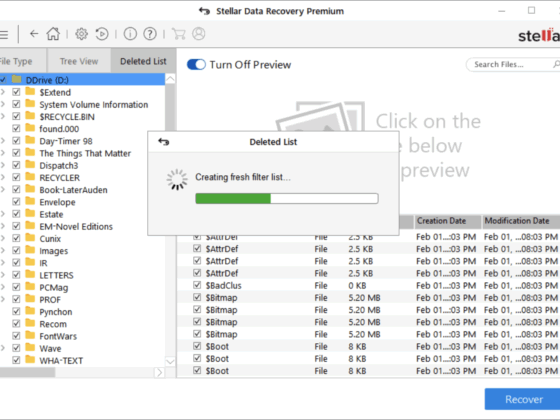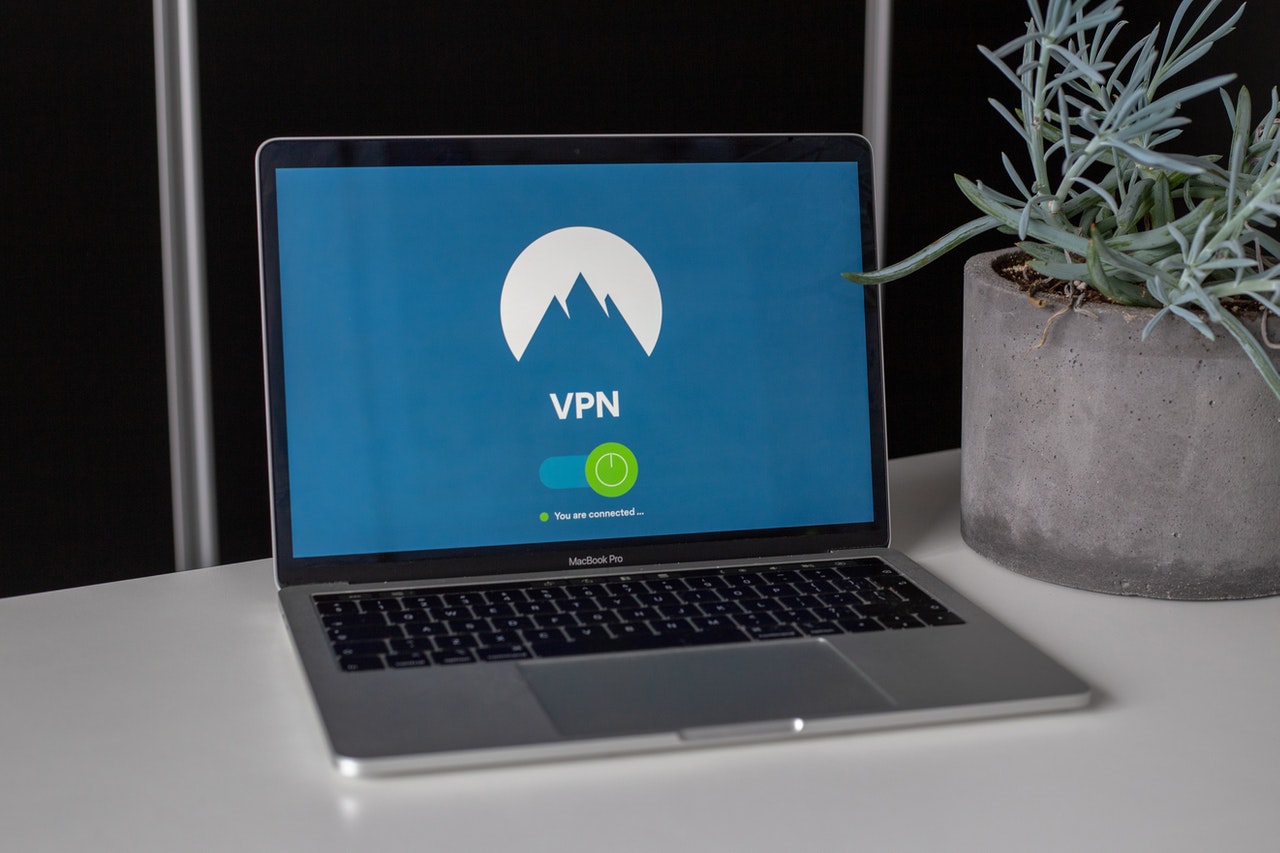
The use of virtual private networks (VPNs) to mask users’ browsing activity and the location is currently banned in China. That is because the Chinese government has banned VPNs and VPN servers from public use.
The Chinese government currently uses tools like Uniform Resource Locator (URL) filtering to block people from accessing specific websites or keywords. It also deploys tactics like Domain Name System (DNS) poisoning to make websites unavailable to people in the country, as well as methods like port blocking and deep packet inspection that restrict internet activity.
To further restrict what people can do online, the Chinese government has ordered its state-run phone networks—China Mobile, China Telecom, and China Unicorn, which have nearly 1.4 billion customers combined—to prevent the operations of organizations that do not have a fixed internet connection.
All of this combined makes communication with friends and families, internet access, and work incredibly difficult for foreign nationals living in China. Academics and students are hugely restricted in the amount of work and study they can get done, while business executives and software developers struggle to communicate with their colleagues, families, and friends in other countries.
However, individual VPN tools like the Fortinet FortiGate VPN software can help people in China to avoid the government’s VPN ban.
VPN Ban in China
Popular websites and social networking apps like Facebook, Google, Snapchat, Spotify, and Twitter and news sources like the BBC, New York Times, Reuters, and Wall Street Journal have been banned by the Chinese government for many years in an attempt to protect the country’s “cyber sovereignty.” In practice, this means blocking productivity or social networking sites to prevent people in China from discussing political topics online, as well as blocking the use of foreign news sites, search engines, and popular productivity applications.
VPN providers started to get banned by the Chinese government in early 2015. It all began with an update to the government’s so-called “Great Firewall,” which made it difficult and even impossible for people to access the country’s three most-used VPN services: Astrill, Golden Frog, and StrongVPN. Three years later, in March 2018, the government made it even more difficult for people to bypass the Great Firewall by banning additional VPN services. This forced Android and Apple app stores in the country to remove VPN applications that people could use to bypass the Great Firewall.
As a result, people living, working, or studying in China were unable to use popular VPN tools for purposes such as:
1. Securing their Internet Protocol (IP) address and location from cybercriminals
2. Avoiding government surveillance and data collection practices
3. Protecting and hiding their browsing history
4. Enjoying freedom on the internet
5. Protecting and securing their devices, such as mobile phones and laptops
6. Speaking to their friends, family, and colleagues in other countries
7. Watching streaming services from other countries
However, it is still possible to use individual VPNs, which, while technically illegal, are the only way to circumvent the Chinese government’s internet censorship for people living in China.
How to Get Around the VPN Ban in China
The Fortinet VPN solution is one of the best individual VPN solutions for people looking to bypass the VPN ban in China. In addition to enabling people to access their favorite websites and productivity and collaboration tools, it offers better speed and efficiency than other VPNs.
The Fortinet solution enables people working in China to speak to their families and colleagues. It also helps students access lecture recordings, download course content, and access other applications they may need for their studies.
Picking the Best VPN: Fortinet FortiClient VPN
The Fortinet FortiClient VPN provides users with a range of high-performance and scalable crypto VPNs that protect them from cyberattacks and ensure their data is secured while in motion. The FortiClient VPN applications enable secure communications across multiple devices and networks using Internet Protocol security (IPsec) and secure socket layer (SSL) technologies.
Installing and Setting Up the Fortinet FortiClient VPN in China
The following steps will allow people based in China to access the service they require to bypass the VPN ban. To do so, employees and students may first need to register for the VPN service provided by their organization or educational establishment.
To bypass the VPN ban in China, users must install the Fortinet VPN on their devices. To do this, follow this six-step process:
Step 1: The first step is to initiate the Fortinet FortiClient VPN tool. This is possible by using this link to automatically download the application on a Windows device. Alternatively, download the application using the following links for Windows, Windows 32, macOS, earlier macOS versions, as well as Apple and Android.
Step 2: Computer users will see the downloaded file appear in the download bar at the bottom of the web browser. Double-click on “FortiClientVPNOnlineInstaller_6.4.exe” to initiate the installation process.
Step 3: Read through the license agreement and accept it by selecting the option that states “Yes, I have read and accepted the license agreement,” then select the “Next” button.
Step 4: A prompt will appear asking where to save the FortiClient VPN tool. Ensure that the destination remains the default location: C:\Program Files\Fortinet\FortiClient.
Step 5: The Ready To Install prompt will appear. Select “Install,” then when it is completed, select “Finish.”
Step 6: Navigate to the Start menu or double-click the FortiClient VPN logo on the desktop menu to launch the Fortinet VPN tool.
With the Fortinet FortiClient VPN application installed and loaded up, the user now needs to get it configured. To do this, use the following process:
Step 1: In the VPN option, select “SSL-VPN.”
Step 2: In the Connection Name option, enter an appropriate name for the organization’s or educational establishment’s VPN SSL connection.
Step 3: In the Description option, enter something appropriate such as “SSL VPN Connection from China.”
Step 4: In the Remote Gateway section, enter an IP address for a nearby or common location. Popular options include Shanghai: 106.15.137.68 and Shenzhen: 120.78.11.69.
Step 5: In the Customize Port option, enter an appropriate port. A good option here could be port 80, which is used for decoded Hypertext Transfer Protocol (HTTP) movement, and port 443, which is used for encoded HTTP Secure (HTTPS) traffic.
Step 6: Ensure that all other elements within the setup process retain their default settings, including:
• Enable single sign-on (SSO) for the VPN tunnel (remains unticked)
• Client certificate remains set to “None”
• Authentication remains set to “Prompt on login”
• Do not enable “Warn Invalid Server Certificate” (remains unticked)
Step 7: Select the “Save” button to lock in the configuration settings.
Step 8: Navigate to the “VPN Name” option, and select the VPN connection name created in Step 2.
Step 9: Sign in to the VPN using a username and password, then select “Connect.”
Step 10: When finished using the VPN connection, it is important to end the session. Do this by opening the VPN Connected window and selecting the “Disconnect” button.